Steps to Install the Printer Driver Manually on Windows
- miaminton
- Oct 11, 2021
- 3 min read
properly through an automatic driver. But, you will get a detailed explanation here on how to install printer drivers in Windows. This sometimes happens when you disable the installation file when you have connected the printer to your windows system. But, you can install the printer driver manually on Windows PC.
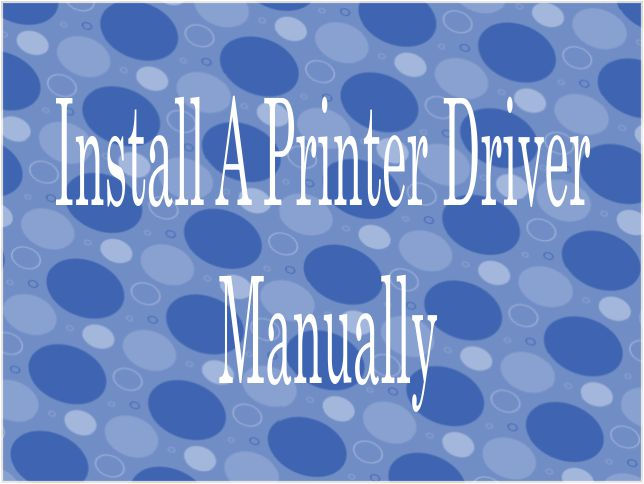
Methods to Install Printer Driver Manually in Windows
You must have a basic driver to install the printer driver in your windows system. So, first, download the basic driver on your system and then install it manually. You can apply these steps in Windows 10, 7, 8.1, and 8 as well.
Method 1: Remove the Basic Driver from the Zip File
You need to right-click the downloaded zip file and tap on extract to canon-lbp-2900-basic-driver. You will get the .INF file that you can use for manual installation.
Method 2: Install the Basic Driver Manually
First, press the My Computer option, and go to Manage.
Then tap on the Device Manager.
Now you will get many options on the right side of your screen. Hit the Other devices option.
You will get the printer here, right-click on your printer and press the Update Driver Software.
Press Browse my computer for driver software.
Now tap on the Let me pick from the devices drivers’ list on my system.
Now you will get the devices’ list on your screen, just click P and choose Printer, and click Next.
Tap Have Disk.
Then, click on Browse.
Now search for the printer basic driver that we have received. Look at the .INF file name, and search any particular printer, and tap on open.
Then choose your printer model number from the drivers’ list on the window.
Now, press the Next button.
Enter the printer name and click on Next.
You need to wait while your printer is installed manually.
Select the option don’t share the printer and hit the next button.
Finally, press the Finish button.
Install the Printer Driver Using USB Cable
You can also install a printer driver on your system using a USB cable. Above, we have seen how to install a printer driver manually, now, learn how to use a USB cable on your computer. Below are some steps that will help you to install a printer driver on your system.
Press the Start button, choose Devices, and select Printers.
Choose Add Printer.
In the add printer box, press Add a local printer and choose Next.
Choose a Printer Port: You can choose a printer port from the existing ports or use the suggested port settings that your system chooses for you.
Hit the next button.
Add your printer driver. From here, you can add the disc that came with your printer or choose the printer driver that you downloaded from the website.
You need to name your printer.
Press the Finish button, and run a test print.
Methods to Reset Canon Printer
You can also reset your Canon Printer using factory default settings. If your printer shows you some kind of error on the screen, you can reset your printer safely. It can solve all the problems that users generally face. Follow the below steps to reset your canon printer.
First of all, switch off the printer using the ON/OFF button and wait for it until it turns off completely.
In the OFF state mode, press and hold the Stop button for some seconds. After that, hold the stop button.
While holding the stop button, press the ON button together.
Now release the Stop button.
Now, while you are holding the ON button, press the Stop button five times.
After that, release the Power button as well.
Now, your printer screen will go blank and into reset mode. Give it some seconds for the reset. Now, press the ON button, and you can restart your printer.
Conclusion You can install a printer driver on a Windows system using a basic driver. You only need to download, remove the zip file and install the basic driver on your system. You can also use a USB cable to install printer drivers on Windows. After that, you can print a test page to know how it works.








Comments